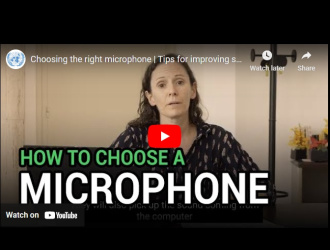Breadcrumb
Online meeting participation comes with a set of challenges - connectivity issues, technical failures or disturbing background noises being some of them.
This page shows which guidelines participants should follow in order to participate virtually, keeping in mind that clear and intelligible audio is essential if interpreters are to provide their service. The risk of disruptions in interpretation and of damage to the hearing and auditory health of interpreters increases whenever the audio quality is not compliant with the applicable (ISO) standards.
The best way of achieving the best possible audio quality is to observe the following requirements.
BEST PRACTICES
When taking the floor
Microphone and camera should be turned on only when taking the floor.
Papers should be kept away from the microphone while speaking to avoid rustling that drowns out the sound and that is very unpleasant for listeners.
Speak at a moderate pace; no more than 120 words per minute.
If reading from a statement etc., this should be provided in advance and the interpreters will check against delivery.
The microphone should be turned off at the conclusion of each statement, and remain muted, to avoid disrupting the meeting.
Microphone
Use USB-connected, unidirectional, cardioid pattern desktop microphones, together with separate headphones. Headphones should not have an integrated microphone. Some examples of suitable models of microphone are available below. Avoid using earpod or earbud microphones (e.g. Apple earpods).
Built-in computer microphones must not be used.
Avoid using video-conferencing rooms that are equipped with omnidirectional, multi-party ‘spider’ microphones. Instead use a conference room equipped with unidirectional, gooseneck microphones (one per participant) similar to the meeting rooms in the Palais des Nations.
Position the microphone at a reasonable distance and speak directly into it.
Ensure that the platform has recognized the desktop microphone.
Device
Connect to the meeting from a desktop or laptop computer, never a tablet or smartphone.
Make sure you use the platform-recommended browser and that said browser is fully updated.
Internet connection
Use an ethernet cable to ensure maximum stability.
In the absence of an ethernet cable, ensure your WiFi signal is excellent, moving closer to the modem if needed.
Minimum upload and download speed should be 10 Mbps. This can be measured on sites such as www.speedcheck.org, www.fast.com or www.speedtest.net
Setting
Participate from a small, quiet indoor room with the doors and windows closed and with all other sources of background noise and interference eliminated (turn off loud air conditioning, etc.). Avoid rooms with high ceilings, large windows, bare walls and/or tiled floors as these cause reverberation that distorts the sound.
All audible notifications and all applications on all devices should be turned off before the meeting starts.
Camera and image
Participants who wish to take the floor should have access to a camera, preferably an externally-connected one as that will usually ensure better quality than the computer-integrated webcam. Interpreters rely heavily on the facial expressions and body language of participants to do their job properly.
The camera should provide a clear, frontal view of the speaker, ideally from the shoulders up.
Avoid strong backlight, such as windows.
Pre-meeting test
Recommended microphones
Remote participation - what to consider?
Not all meetings are open to remote participation. The meeting organizers decide whether a meeting has a virtual participation component. The form of the meeting will be indicated on the event page in Indico.UN.
Delegates need to register in Indico.UN to participate online, just as they would register for an in-person event. Usually, the registration form includes a question about the form of participation, or the meeting organizers set up a second registration form for participants intending to partake remotely. You will find guidance on the respective event page in Indico.UN.
A remote meeting or meeting component will usually take place using WebEx or Zoom, depending on the requirements of the meeting (e.g., number of participants, interpretation, etc.). Both platforms have a web application. Meeting participants will not need to download any software, although it is recommended to do so. Delegates will receive the meeting invitation link (either per mail or via Indico.UN) through which they can join the event.
The meetings are moderated, and participants will usually have to join the meeting using their full names in order to be admitted, especially when the meeting is private.
During the meeting, no remote participants will be able to take the floor directly – i.e., they cannot simply turn on their microphones and start speaking. Rather, in order to take the floor, they need to:
- Click on the ‘Raise Hand’ function.
- Wait for the chairperson’s approval.
- The technical moderator will unmute the speaker’s microphone.
- The speaker can then take the floor.
- The technical moderator will mute the microphone should the Chair so request, or should the Chair interrupt the delegate.
- The technical moderator will mute the speaker’s microphone at the end of their intervention.
- When the Chair calls upon a remote participant, he must click on the ’Raise Hand’ function.
In-person participants should follow standard procedure for requesting the floor.
As an alternative means of communication, the chat/Q&A function is available during meetings with remote participation. It allows meeting attendees to interact with the chair and the panelists without requesting the floor.
There will be an opportunity for all participants to test their connection, their equipment and the quality of their sound as the meeting will always be open one hour in advance of a virtual/hybrid session. We strongly recommend that all key speakers, notably Chair(s) and panellists, connect for this test before the start of the meeting to check their connectivity (connection to the platform, audio- & video settings, etc.). Remote participants are strongly advised to download the zoom desktop app and ensure it is up to date.
In meetings which avail international Sign and captioning services, one of the meeting participants will be called "IS + CAPTIONING".
- On your Zoom client, find the video or thumbnail of this participant.
- Click on the three dots on the upper right side of the participant's picture and select "PIN". The video will be pinned to your screen and will be visible to you throughout the meeting.